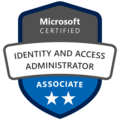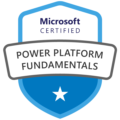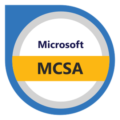Welcome to my first blog post!
Starting a new blog can feel both exciting and a bit overwhelming. In today’s world, staying connected and efficient is crucial, and tools like Microsoft Teams and Outlook/Exchange help make that happen. However, setting them up to work smoothly together, especially when dealing with OAuth authentication and hybrid environments, can be quite a task.
I recently navigated through this process and want to share my experience with you.
To know my backstory and reasoning for starting up this journey, please see this article.
Ouss
Introduction
I recently had to configure an OAuth authentication between Exchange 2016 and Exchange Online/Microsoft Teams backend services.
We can’t use the Classic full hybrid/Exchange Online yet so this is the only option for now to make the calendar available in Microsoft Teams (and let me tell you, the people are demanding this option as it makes working with Teams on every device much easier when your meetings are in the app).
Another request was that users want to generate Microsoft Teams links in Outlook for delegated mailbox. I will explain both scenarios below and the issues we countered.
Explore the different sections of this blog:
1. Introduction
2. The challenge
3. The other challenge
4. Conclusion
The challenge
The prerequisites are not really clear for some functions (if you go through multiple sites you may find it somewhere) so I will summarize the need to knows and the potential issues you may find.
Need to know for the Oauth connection:
- Configure the steps mentioned here.
Need to knows for creating a MS Teams link in Outlook in a delegate mailbox:
- Configure these steps
- User/Shared mailbox user accounts need to have a routable UPN (mailbox1@….com instead of mailbox1.xxx.local)
- User/Shared mailbox user account needs to be synced to the cloud
- Users need delegate access on the mailbox
- Permission may need to be reapplied
The steps and issues will be talked about below.
According to Microsoft, CFH (Classic full hybrid ) is needed when trying to connect Exchange (on-premise) with the MS Teams backend.
Microsoft says the following about it:
Completed configuration of your hybrid deployment using the Hybrid Deployment Wizard. For more information, see Exchange Server Hybrid Deployments.
Microsoft Learn
I had a little discussion with MS Support as I knew this was not needed and eventually they took back their statement.
So we started with going through all the steps and the networking part gave some issues as we have a complex network setup with multiple firewalls/F5’s etc.
The issues got solved with the different IT teams and we managed to get this beautiful button in Microsoft Teams:
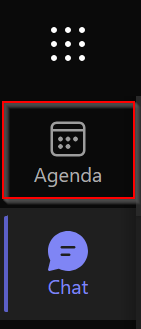
The meetings started to show up and everything seems fine for now.
Now the other challenge, creating MS Teams meeting in a delegated mailbox.
First up, couple prerequisites are seen below and another important one is to configure the steps mentioned here.

One of the reasons to enable Exchange and MS Teams integration was the use of Teams meeting links in outlook and in delegated mailboxes.
We did intensive testing to see if everything worked as expected but we rang into one big issue (which we kind of saw coming) and that is “Delegating issues“.
This means that a shared mailbox or delegated mailbox will not get the Microsoft Teams link in Outlook and wil not work only when having a delegate permission role and sometimes you need to reapply the permission for it to work.
Because we are not using hybrid exchange we didn’t sync the user accounts associated with the shared mailboxes before. This is needed so the Teams backend api can talk with exchange and change the UPN to a routable domain name ( in the logs there are multiple steps that the Outlook MS Teams add-in needs to take before giving this MS Teams link:
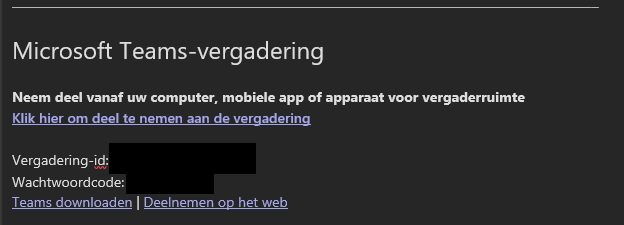
But when trying to plan a Delegated mailbox you would get one of these errors:
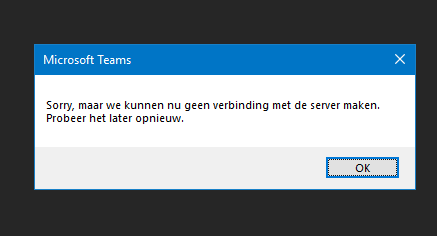

The infrastructure is maybe causing this issue but when you open the delegated mailbox in OWA (outlook web app) and assign the delegate permission (or reassign the permission if it doesn’t work right away) it works like expected.

If you try again you will see the link in the shared/delegate mailbox:

Conclusion
In summary, navigating OAuth authentication and Microsoft Teams integration can be quite the adventure! I hope my journey has shed some light on these challenges.
This is the end of my first blog post. I hope you enjoyed reading it and maybe learned a thing or two in the process.