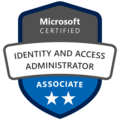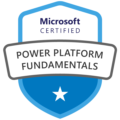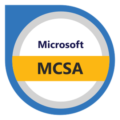Today’s blog will focus on troubleshooting an issue many of us have probably encountered : multiple/wrong Teams links in an Outlook meeting.
Introduction
Many users schedule meetings from an email thread containing multiple messages. While this method can be convenient, it often results in older Teams links remaining in the conversation, leading to potential issues. These lingering links can create broken or incorrect connections, causing users to accidentally join the wrong meetings when clicking on the “Join Teams Meeting” button.
In this article, we’ll examine the reasons behind these problems and offer practical solutions to help you avoid link confusion, ensuring your Teams meetings proceed without a hitch.
Table of Contents:
Introduction
Understanding the issue
How those links get created
The solution
Final Thoughts
Understanding the issue with multiple links in an Outlook meeting
When scheduling meetings in Outlook, especially within email threads that contain multiple emails, users often encounter issues with multiple Teams links. Each reply or forwarded email may contain older meeting links, which can lead to confusion. When a new meeting is created, the “Join Teams Meeting” button may still point to these outdated links instead of the newly generated one.
This can result in participants being directed to the wrong meeting or facing technical difficulties when trying to join. Furthermore, the presence of multiple links in the same email thread can make it challenging for users to identify the correct link quickly, especially if the subject matter of the meetings is similar. Understanding this issue is crucial for maintaining seamless communication and ensuring that all participants join the intended meeting without complications.
By addressing these concerns, organizations can enhance their meeting management process and reduce the likelihood of disruptions caused by faulty links.
How those links get created
Having an email thread included in the meeting invite can be incredibly useful, as it allows participants to review the context and purpose of the meeting. This is particularly beneficial for meetings scheduled in the future, serving as a helpful reminder of what was discussed and why the meeting is important. Additionally, you can include attachments in the meeting invite by selecting the email thread that contains the file(s) you want to add. Users often find it convenient to open the email thread and then click the button below to create a Microsoft Teams meeting link, ensuring that all relevant information is easily accessible for everyone involved.
Here’s how you can create a Microsoft Teams meeting from an email thread: open the email you want to use, and then click the button below:

As you can see, the email is converted into a meeting invite, allowing us to invite attendees just as we normally would.

The problem occurs when this process is repeated multiple times, or when users copy and paste meeting links into the email thread or invite. This can create issues that users may not even realize have occurred or know how to resolve.
Below, you’ll find the solution to address these challenges.
The solution: remove all Microsoft Teams links from the meeting invite
Outlook detects when an invite contains a Microsoft Teams link, enabling buttons like “Join this meeting.

However, it disables certain buttons we need, such as the “Don’t host online” button, which appears greyed out and cannot be added selected in the Teams meeting ribbon.

To resolve this issue, we need to create a new group in the ribbon and add the “Don’t host online” button. Right click on the ribbon and select “Change Ribbon.

In the classic ribbon section, select the option for “New Group” to create a custom group for your buttons.

Right-click on the new group and select “Change Name.” Choose a name that is easy to remember, as this will help you identify the group quickly in the future

To add the button you’re looking for, select “All Commands” from the list on the left-hand side and search for the desired button

Select the button and click “Add” to include it in the newly created ribbon group.

If the button is added successfully, click “OK” to close this window.

We now have a new button that is always available to help us when dealing with invites containing multiple Microsoft Teams links. By pressing this button, any existing links will be removed, allowing us to create a new meeting link without any issues.

We can now proceed to create a new meeting and knowing that it won’t contain multiple Microsoft Teams links.

The links are displayed above in the invite and include all the relevant meeting information.

Final Thoughts
Microsoft Teams is, in my opinion, the best collaboration and communication tool there is, and creating invites within Outlook is essential these days. By addressing the challenges of multiple links in email threads and implementing the solutions discussed in this blog, you can eliminate those small, irritating issues that we could do without.
Adding a dedicated button to remove outdated links helps resolve the issue and prevents confusion among participants. By implementing this workaround, you can ensure that participants always join the correct meeting.
This is the end of the blog.
Thank you for reading, and until next time on Ouss in the Cloud…. (for those who know🫡).