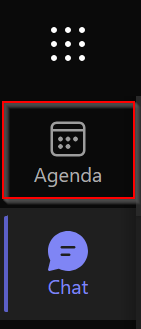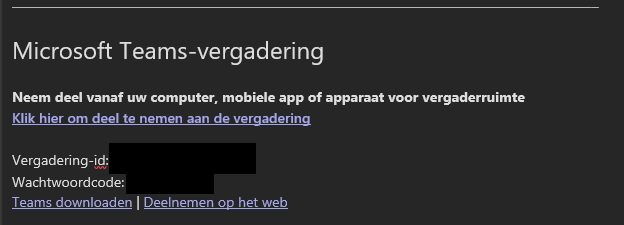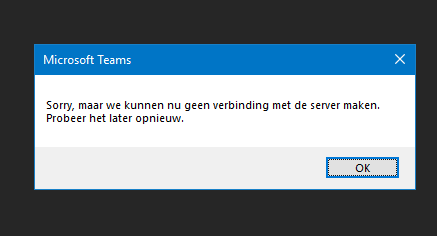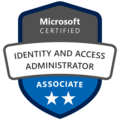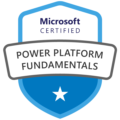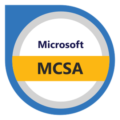Today’s blog addresses a common issue many users face during meetings: video sharing in Microsoft Teams. I’ll guide you through the steps to overcome this problem and ensure smooth, efficient video sharing in your virtual meetings.
Introduction
Sharing videos during meetings can be a frustrating experience. Whether you’re in a standup, demo, or any other meeting via Microsoft Teams, you’ve likely encountered issues when trying to showcase a video. The common problem with screen sharing is that video and audio streams are not synchronized properly, causing the video to stutter and the audio to lag.
This issue can impact your presentation and make it difficult to convey the message you want to share. While sharing a link to a SharePoint location can work as a workaround, it lacks the engagement of a live presentation.
Explore the different sections of this blog:
1. Introduction
2. The Challenge
3. The Solution
4. Conclusion
The Challenge
Currently, Microsoft Teams doesn’t support direct video file sharing during meetings. When you try to share a video directly this is the error you encounter:

This limitation can be quite frustrating, especially when you want to ensure a smooth and professional presentation.
The Solution: PowerPoint Live
After experimenting with various methods, I found a reliable workaround using Microsoft PowerPoint Live. This feature allows you to share videos seamlessly in high quality, even with large audiences. Here’s a step-by-step guide to help you achieve this.
- Create a PowerPoint Presentation:
- Start by creating a new PowerPoint presentation with just one slide. This will make it easier to manage and upload.
- If your video file is large, consider compressing it using online tools to ensure smooth playback. Alternatively, you can download and use a YouTube video as an MP4 file.

2. Import the Video:
- Insert the video into the slide.
- Stretch the video to fill the entire slide, ensuring that it is easily viewable.

3. Save and Test:
- Save your PowerPoint file.
- Start a meeting in Microsoft Teams and click the share button.
- Locate your PowerPoint file and double-click it to start PowerPoint Live.

4. Play the Video:
- Once PowerPoint Live is running, simply press play to start the video.
- Use the three dots menu to explore additional options that might enhance your presentation.
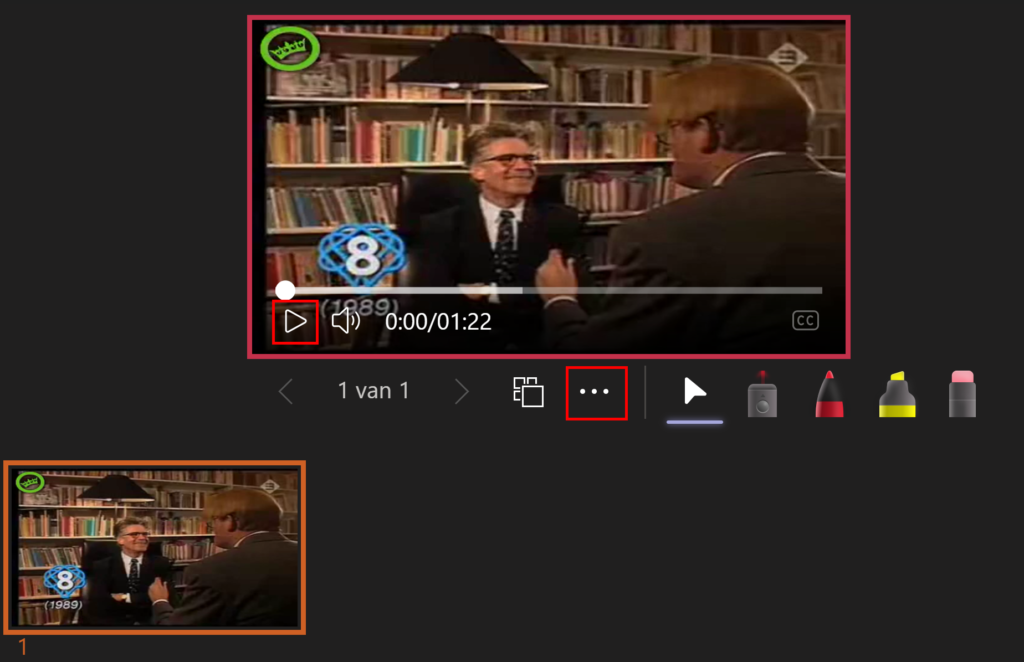
Conclusion
This method has been tested successfully in meetings with up to 250 participants, providing excellent video and audio quality, even on mobile devices!
By using PowerPoint Live, you can overcome the limitations of Microsoft Teams’ native (lack of) video sharing capabilities and deliver a smooth and a professional presentation. I hope this trick proves useful for your future meetings!
Stay tuned for more tips and tricks in future blogs.